Set URL Masking on a website
URL masking, or Domain masking, hides the actual domain name of a website from the URL field of a user's web browser in favor of another URL. In this case, the domain specialevents.asu.edu replaces the default na.eventscloud.com domain.
How to Enable URL Masking on a Website
1. Open the website in Website Builder.
2. Click the WEBSITE SETTINGS (widget) button.
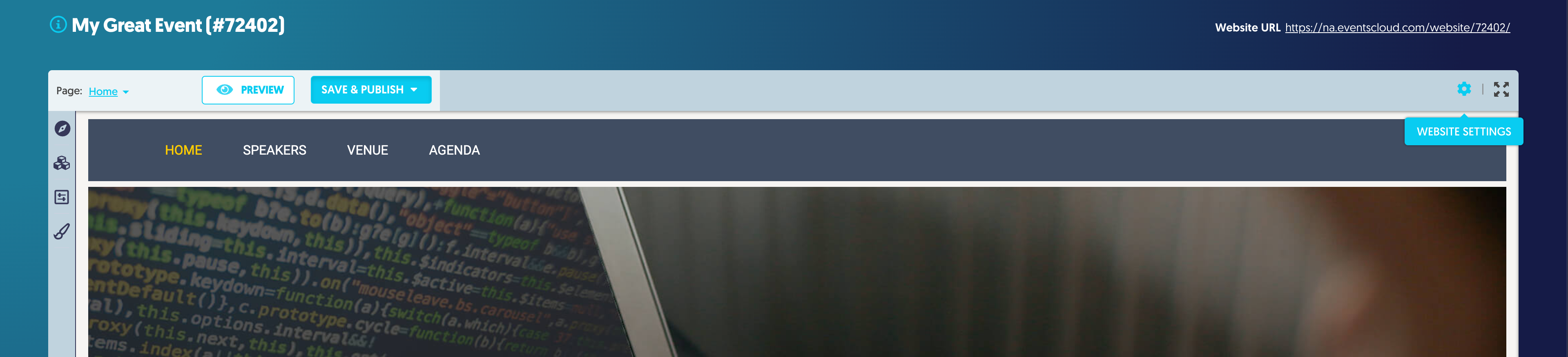
3. Click on the Advanced Settings tab.
4. In the Select Website Domain field, click the field and select the specialevents.asu.edu option.
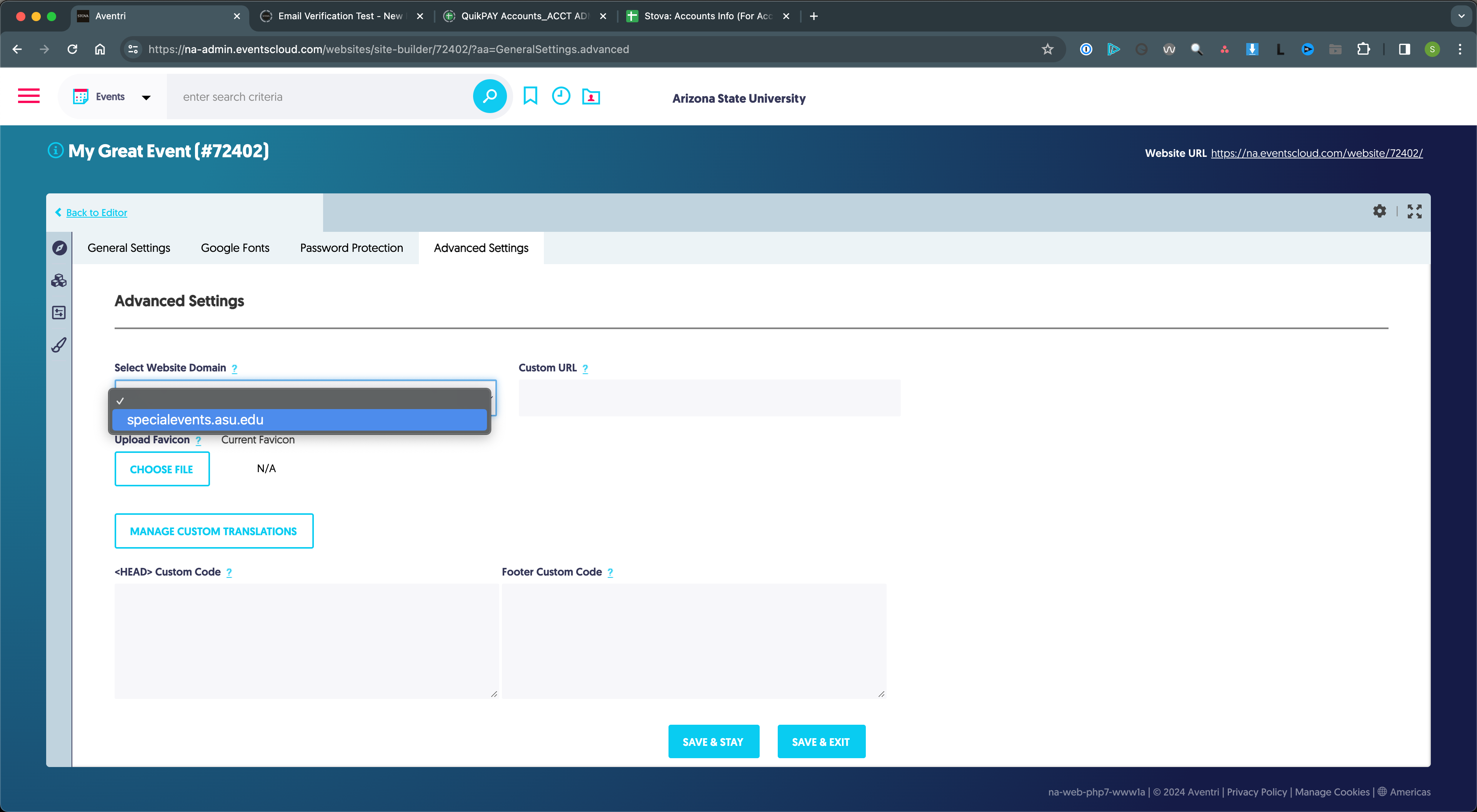
5. Click Save & Stay.
Customize the URL (optional)
By default, the Website URL assigned will be the domain followed by the website ID number.
For example, https://na.eventscloud.com/99999 or https://specialevents.asu.edu/88888.
But you can enter an alternative text string into the Custom URL field to replace the website ID number.
For example, https://na.eventscloud.com/mygreatevent or https://specialevents.asu.edu/myothergreatevent.
To customize the URL, enter a text string in the Custom URL field and click Save & Stay.