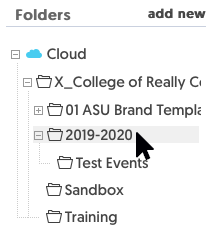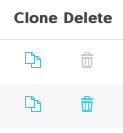Event Browser window
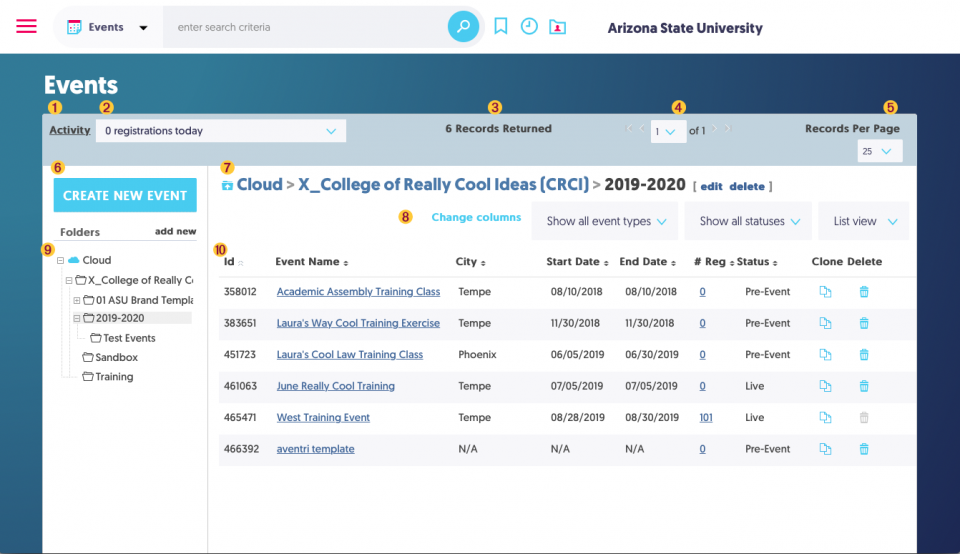
After logging into your Stova user account, you are directed to the Events Browser window.
Features
1. Activity link - To see the registration activity for each of your events for yesterday and today.
2. Registrations Today - A display of all registrations and a pulldown menu displaying registrations per active registration.
3. Registration Records - Total number of event registrations in current folder
4. Page Navigation - Current page number and total number of pages based on Records per Page setting.
5. Records per Page - Set how many records to display in window.
6. Create New Event button - Creates a blank, Stova-branded event. NOT RECOMMENDED FOR ASU USERS.
7. Current Folder - Displays the current folder selected in the Folder list sidebar.
8. Window Display Settings - Customize the columns, filters, and look of the Events List.
9. Folder list sidebar - Display of all folders available to user.
10. Event List - Display of all events in selected folder.
Navigation
Enter Event
To enter the settings of an event, click on the event name in the Event List.
Folder ListYou must select the folder in the Folder List to view the events inside that folder. Use the "+" or "-" icons in front of folder names to reveal or hide the folders contained inside that folder. To create a new folder, click the add new link, give the new folder a name, and select the folder's location. |
|
Clone and Delete buttonsTo create a clone (copy) of an event, click the clone icon, give the new event a name, and select the event's location. To delete an event, click the trashcan icon. If the event has already received registrations, the trashcan icon will change from blue to gray and you will not be able to delete the event. |
Delete buttons
|