Discount Codes
To add discount codes to the fee payment section, select Fees & Payment > Discount Codes. Discount codes allow you to modify the fees charged based on the code entered by the attendee.
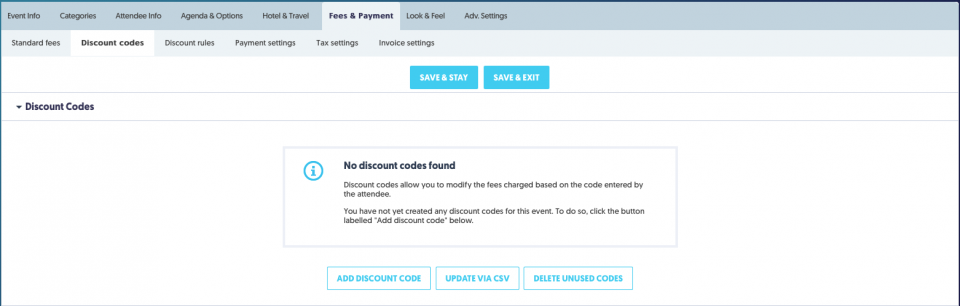
1. To create a discount code for your event, click the Add New Discount Code button.
The Discount Code Editor will display:
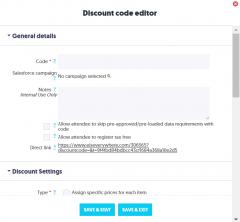
2. Set the following attributes:
| Code* | Enter the code name – this is the code that your registrants will type in to receive the discount you are offering |
| Notes | For internal purposes, to help you identify the discount code. |
| Allow attendees to skip pre-approved/pre-loaded requirements with code | This field gives this discount code the ability to skip specific requirements that you have put in place, such as preventing people from registering with certain email addresses entered in the pre- approved data. |
| Discount Settings: Type* | There are three types of discount codes that you can offer to your registrants:
|
| Apply Discount to | Specify which fees the discount code should be applied - category/sub-category, sessions, and/or options. Note: the discount is subtracted from each item, not the total (gross amount) for the whole registration. For example, if your session fee is $12 for each session and you offer a $2 discount applied to sessions, the cost of each session selected will be reduced to $10 each. |
| Maximum Attendees | Specify the maximum number of attendees that can use your discount code. Once that number of people have used it then it will no longer be available to new delegates. |
Available From and Available To | Choose the specific date that you want the discount code to be available from/to |
| Only available when at least _____ attendees are already registered in a group | Here, you choose to have the discount code only work when a certain number of attendees are already registered in the group. |
| Availability By Attendee Category | Choose whether the discount code is available to all Attendee Categories; only to specific attendee categories; or available when No Category has been selected |
| Availability By User Type | Choose whether the discount is available to Public users, Admin users or both. |
* - Required fields
Discount Code field on the New Registration page
Once you create a Discount Code, the ID Code field appears on the event's New Registration page.
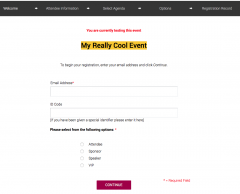
Attendees must enter the discount codes into the ID Code field on this page to apply the discount to their registration.
Note: If you would like to change the term "ID Code" to "Discount Code" (or something else), see the Language & Wording section on how to change system terms.