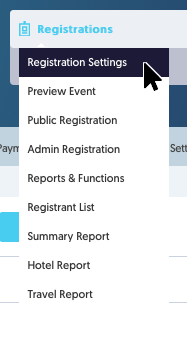Cloning an Event
When you Clone an event, it will clone all the existing settings of that event. It will not clone any registration data contained in that event.
1. To view all events you have access to, click the Hidden Menu Bar and then select Events.
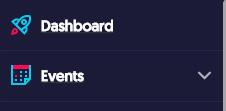
2. From the drop-down arrow, select View all Events.
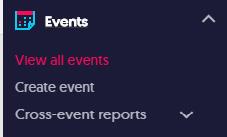
3. On the event dashboard select Clone next to the current event.

4. The Clone Event dialog will open.
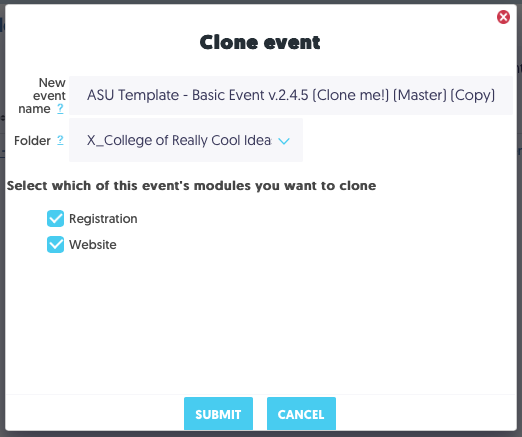
5. Set the following attributes:
| Field | Purpose |
|---|---|
| Event Name | The name of this specific event you are creating. |
| Folder | The folder you wish to save your event into. The default is the location of the event you are cloning. |
| Select which modules you want to clone | Select the modules you wish to clone across to the new event you are creating. To disable a module in the new event, uncheck the box next to the module name. |
6. Select Submit
Your new event will be created and you will arrive at Activate modules landing page.
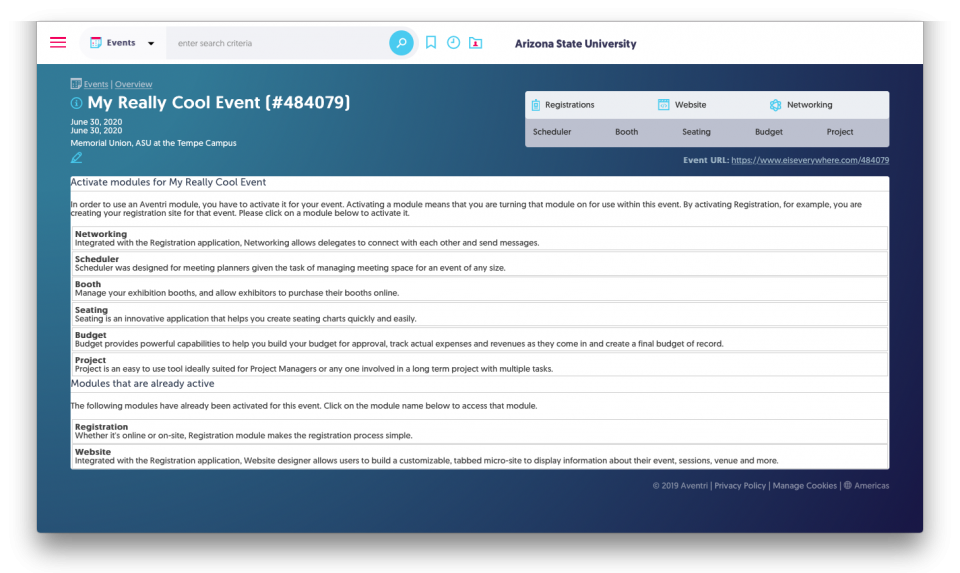
From here, you may go to:
Events - Return to the Events List
Overview - The Event Overview page
The Edit (pencil) icon - Registration settings pages
Modules - You may access any of the activated modules' settings pages
Quick links to the Registration module settings and reports: