How to set-up the QuikPAY Payment Method for accepting Credit Card payments
To accept payment of event fees by credit card, users need to set-up the QuikPAY payment method in their Stova events.
Note: ASU Stova users must request a QuikPAY Merchant account for each Workday account they want to use for events in Stova. Click here to request a QuikPAY Merchant account.
To review a current list of QuikPAY accounts, go to this Google Sheet. (All ASU personnel can view this sheet by logging into their ASU Google account with their [email protected] email address.)
Setting up QuikPAY in an Stova event registration
1. Log into Stova, go to your event and go to Registration>Registration Settings.
2. Under the Fees & Payments tab, click Payment settings.
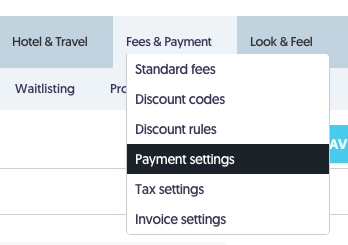
3. In the How are you taking payment for your event? section, click the ADD PAYMENT METHOD button.

4. The Payment method editor window will open. In the Payment method pulldown menu, select QuikPAY.
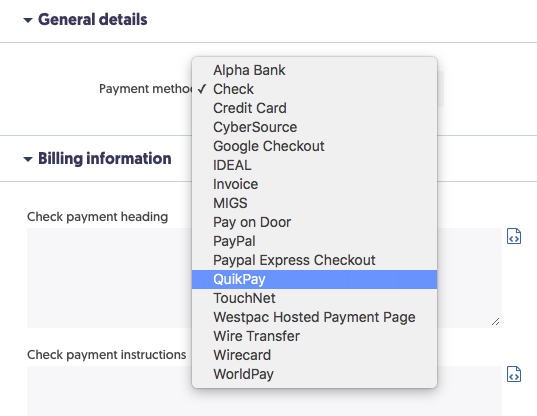
5. The window will refresh and then display a QuikPAY processing settings section. In the Select processor pulldown menu, there is a list of all ASU QuikPay Merchant accounts programmed in Stova. Select your QuikPay Merchant account from the list.

6. Under Billing Information, make sure Visibility for all Billing Address fields are unchecked.
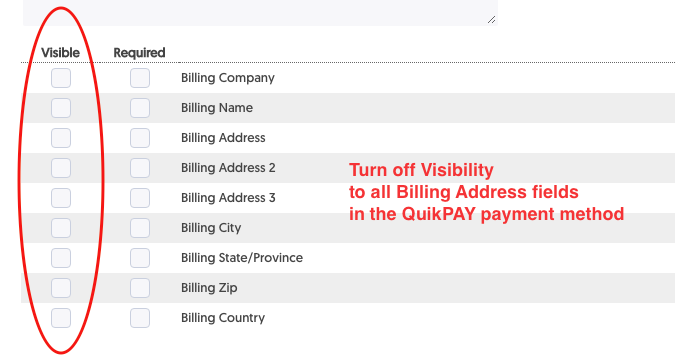
7. Click Save & Stay or Save & Exit button – your QuikPay payment processor is ready for use!
Optional: Add Instructions for Attendees
The word "QuikPay" will appear on the Registration Payment page under the Please select your method of payment header.
The word "QuikPay" is one term that cannot be changed in the Stova system. Since registrants may not be familiar with this term, you may want to include some instruction text for your registrants on the Payment page.
Instructions example:
To pay by credit card, select the QuikPay option below and click "Make Payment."
You will be taken to the QuikPay website to pay your fees.
Once the transaction is complete, you will be returned to your registration.
We recommend putting these instructions in a Header on the Payment page of events using the QuikPay Payment Processor.
Additional Information:
Testing Registration Sites using QuikPAY
You cannot complete a registration during testing (site is in Pre-Event status) using the QuikPAY method.
Although Stova displays test credit card numbers on the Payment page while a site is in Pre-Event, those test numbers do not work with QuikPAY.
We recommend adding a non-credit card payment method to a registration site for testing purposes. You can add Cash, Check, or Invoice. This will allow you and your team to successfully submit a test registration and receive the confirmation email.
After testing is complete, you can either delete the non-credit card payment method, or disable Public visibility so that your registrants cannot use it but you and your team can (using Admin Registration).
Note: QuikPAY accounts are tested during programming into Stova. No further testing is required by units.
Refunds
With QuikPAY, all credit card transactions are processed in the QuikPAY system, not Stova. So users who need to process refunds will need a special QuikPAY account to process refunds.
To request a QuikPAY refund account, go to this Service Now catalog item, select the Request QuikPAY Refund Account option, and provide the requested information.
Cloning Events
Credit Card Payment Processors are included when you clone an event that has a CC payment processor activated. Keep that in mind if the payments for the new event need to be directed to a different account.