Attendee Information
Here you can set up all the questions available to registrants, within the registration process. You can also choose which questions are seen by your registrants and which are required to be filled in during the registration process, by selecting the Visible and Required checkbox options. You can also, within the question setup screen, determine which questions are visible and required by category type.
It is recommended that the Welcome Page questions, asks for the Email Address as a unique identifier. Given that, throughout Stova, the email address is also a source of email information about the event, the email field should be required for all online registrants. The Attendee Information Page questions should contain questions with regards to registrant details such as: first name, last name, job title, company, address, etc. Stova provides you with a pre-loaded list of commonly used questions which you can choose to add, edit or de-activate as required.
When in the main screen for Attendee Information in Stova, you will notice that the columns are headed by a Visible and Required field.
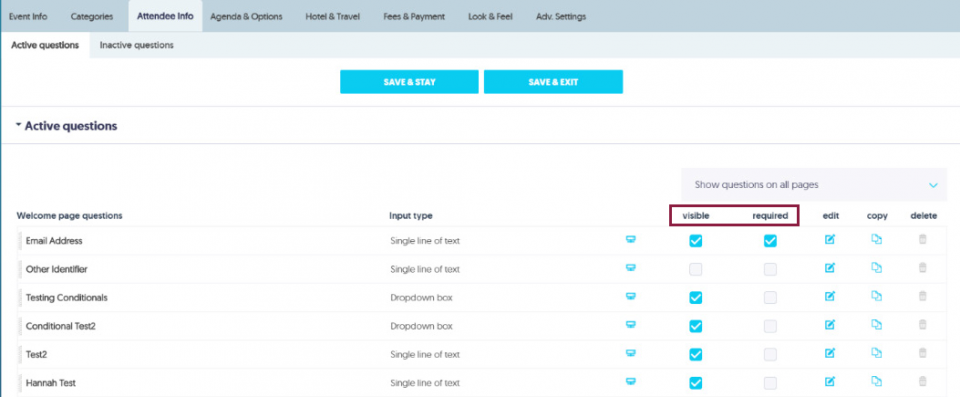
The Visible column indicates whether or not the question is visible to all categories. Check or un-check any questions that all registrants should/should not see or select the edit icon to specifically allocate attendee categories to view this question. When the question is only visible to some registrant categories, it displays as “partial” in the Visible column. Visibility by User type allows you to choose Public Users and/or Admin Users. This means that the question is visible to Public users - those who register themselves; and/or Admin users – an internal registration function that can bypass any mandatory fields.
The Required column indicates whether it is mandatory for registrants in this category to answer the question(s). Check or un-check any questions that require a mandatory answer or select the edit icon to specifically allocate attendee categories who must respond to this question. When the question is only required (i.e. mandatory) for some registrant categories, it displays as “partial” in the Required column on the Active Questions page.
Account (System) Level vs Event Level Questions Fields
In the Active and Inactive Questions tabs, you will see that some questions display a blue monitor icon while other questions do not.

Questions with a monitor icon are Account or System Level fields. These are fields provided by Stova or programmed by the ASU Account Admins. Data in these fields populate the registrant's master record in Stova and is available to pre-populate fields in registrations for any ASU event. While the field labels can be edited for an event's audience, these fields should be used for their intended purpose and not edited to change their intent.
For example, you may want to change the label of the "Title" field to "Job Title." That would be an acceptable edit to the Account level field as the intent of the field - gathering a person's title - has not been changed.
However, if you changed the "Title" field to "What is your favorite color?" and programmed a pulldown list of color options - that would be an unacceptable change to an Account level field as you are changing the intent.
Questions that do not have a monitor icon are Event Level fields. Data in these fields are only stored in the event.
You may create as many Event Level fields as you like by clicking the Add Question button at the bottom of the screen.

Examples of Event Level fields would be dietary restrictions, name for badge, comments, etc.
Note: Many Account Level fields specific to ASU - such as ASURite ID, EMPLID, campuses, colleges, etc. - are available on the Inactive questions tab. You may move a question from the Inactive questions tab to the Active questions tab by changing the Page field in the Question Editor.
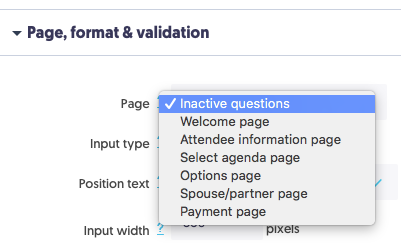
Special Question Fields
Stova provides a few question fields with special programming.
Verify Email Address: This field duplicates the email address entered into the Email Address field, simply providing the attendee a second look at the address provided. THIS IS NOT A MATCH FIELD VALIDATOR. Also note that a registrant can change the email address entered in the Email Address field if they enter a different address in the Verify Email Address field.
If you would like an additional email copy of your confirmation, please enter the email address below: The is an email address field that sends a CC of the confirmation email to any email address entered here.