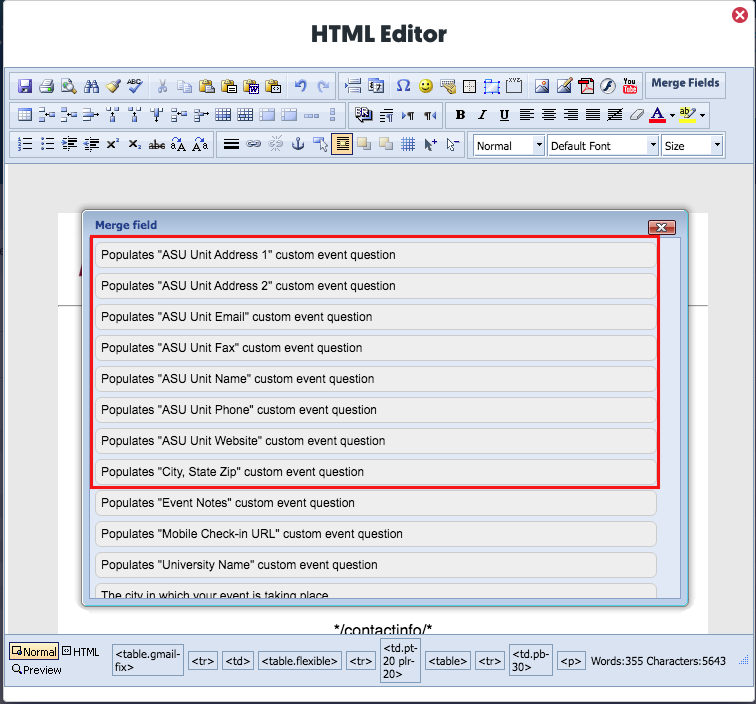ASU Merge Fields and Merge Codes
New for ASU users, the Stova Account Admins have created a number of new ASU merge codes for use in event registrations.
The primary purpose is for use in the footers of Event Emails. After adding merge codes or using the latest template, you can update all footers in one place!
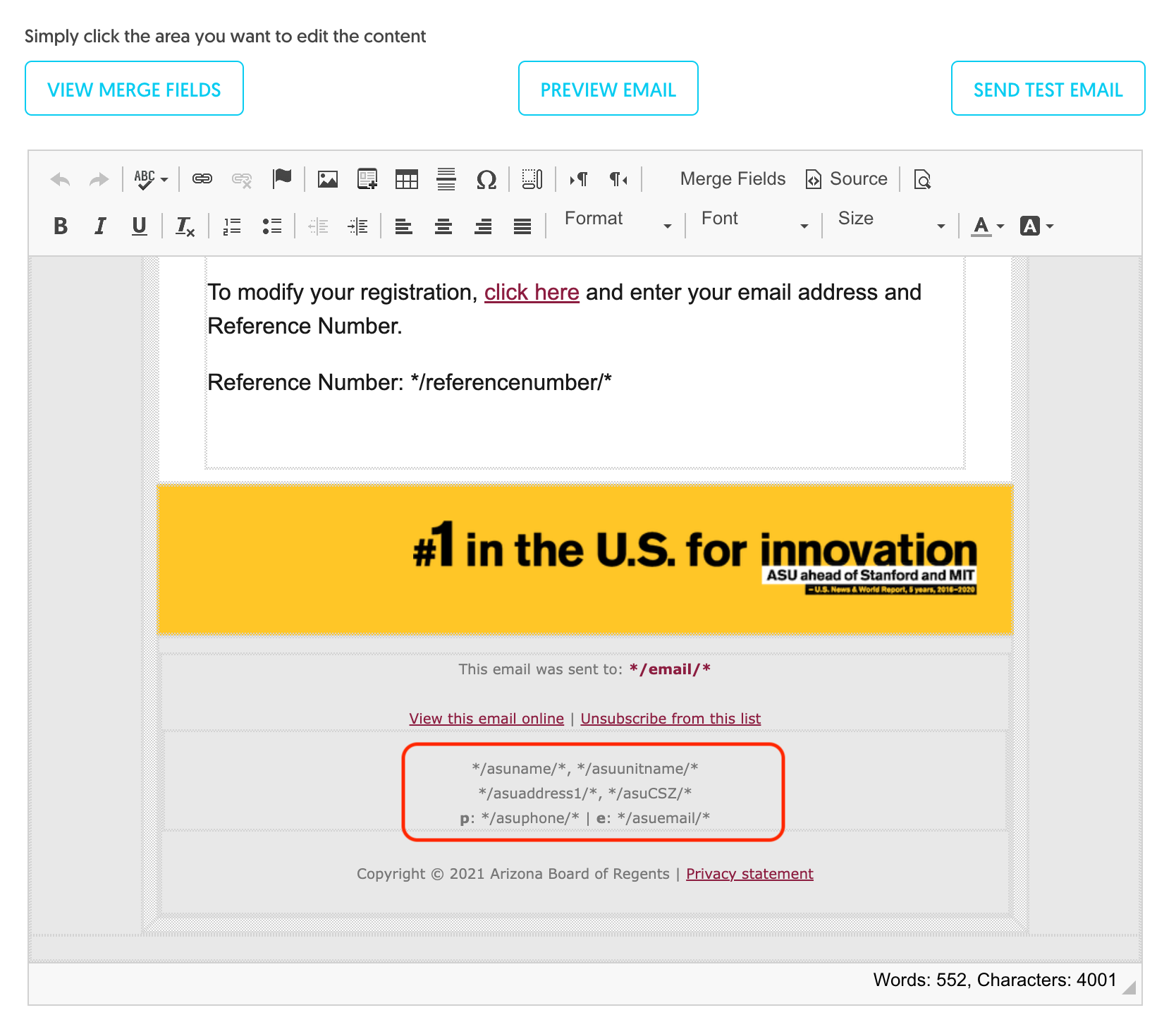
To edit the ASU merge fields, go to the Overview page of your event. The merge fields are located at the bottom of the page.
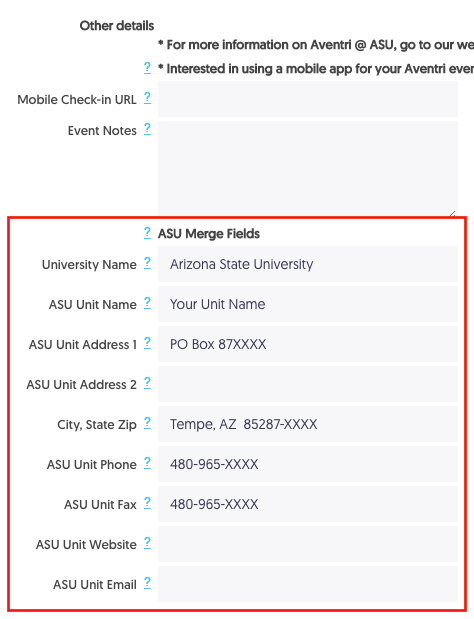
Inserting the merge codes
You can locate the merge codes by clicking the View Merge Fields button located in the Email Editor. The ASU merge codes are at the top of the list.
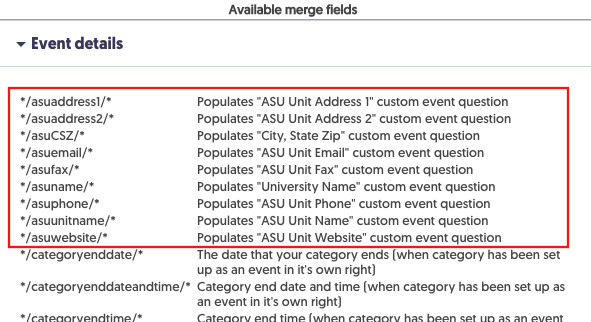
Or you may insert merge codes using the Merge Fields button in the HTML Editor.
1. Click the Merge Fields button.
2. Click the Event details merge field area button.
3. Scroll down the list until to locate the merge fields and click the button of the field whose code you want to insert in your HTML.